Google Drive
Are you in urgent need to automatically export your orders from Google Drive to a CRM? Salesmate’s Google CRM integration with Google Drive and Team Drive could save you plenty of time.
Are you in urgent need to automatically export your orders from Google Drive to a CRM? Salesmate’s Google CRM integration with Google Drive and Team Drive could save you plenty of time.

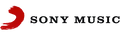

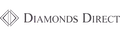
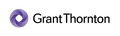


Salesmate provides integration with Google Drive so that you can have a hassle-free management of your common business documents and start importing them into our CRM.
How can you use Google Drive in Salesmate?
Google Drive icon appears in the files sub-tab in contacts, organizations, opportunities and projects. To link to files in your own Google Drive or shared Google Drive folders, click the icon to display the search window. You will be able to easily connect your Google Drive to start linking documents to make your sales team more efficient.
Benefits of using Google Drive:
Out of the many benefits, here are to mention a few:
Do not waste time locating the files you need. Link your files to relevant contacts or deals directly from your Google Drive to add more context and enjoy seamless Google Drive CRM integration. Refer our Google Drive integration help article to get started
Check out the support article on how you can use this powerful integration.
Take a risk-free trial and explore all capabilities at zero cost for 15 days.